How to share your phone Internet with Atlantik iCon
This year Orphek took a leap into the future and brought you the new Atlantik iCon with Intelligent Connectivity.
Orphek has been over the years progressively introducing new benefits and fine tuning to your Atlantik and Atlantik Compact fixtures.
The new Atlantik iCon LED Light comes with a number of significant improvements and valuable changes! You will get access to our new app; improved air flow and cooling system; faster connectivity like never seen before; an amazing 10,000% dimming control of your light never offered in the market before; the best spectrum ever developed by us, better color control, new modes… and much, much more!
Today we want to talk about only about connectivity!
Atlantik iCon offers you:
A CONNECTIVITY FASTER THAN EVER BEFORE
- Now you can now connect, monitor and program your light(s) in an effortless and faster way via Wi-Fi system having Bluetooth support, without the need of a gateway, from any place in the world!
- Compatible with Wi-Fi/5G internet connectivity
- With high speed response of the light to the commands given by the App.
- Extra data security – your information extremely secured!
Not only that! Orphek has also added an extra way of communication! Orphek Atlantik iCon Hotspot Sharing option:
This will be useful in places where there is no internet router, so your Orphek light will get the Internet from your cell phone when placed close to each other!
HOW DO I DO IT?
It is very simple! All you have to do is follow these steps:
- For sharing for the first time you need to connect your light to the Internet via router.
- Then you must do a device update. (In the Orphek App. click on the LIGHT you wish to upgrade, then click on SETTINGS and after that click on SYSTEM SETTINGS and last, click on DEVICE UPDATE.
Now that your light/lights have been updated you can check the video/manual below on how to share the Internet of your cell phone with Atlantik iCon:
You can also check here all the screen shots of the video STEP by STEP on how to do it:
STEP 1. Press the reset button 8 times. Channels 1, 2 and 3 should start flashing.

STEP 2. Enter to the Orphek App. installed in your phone and click on the + on the right upper corner.
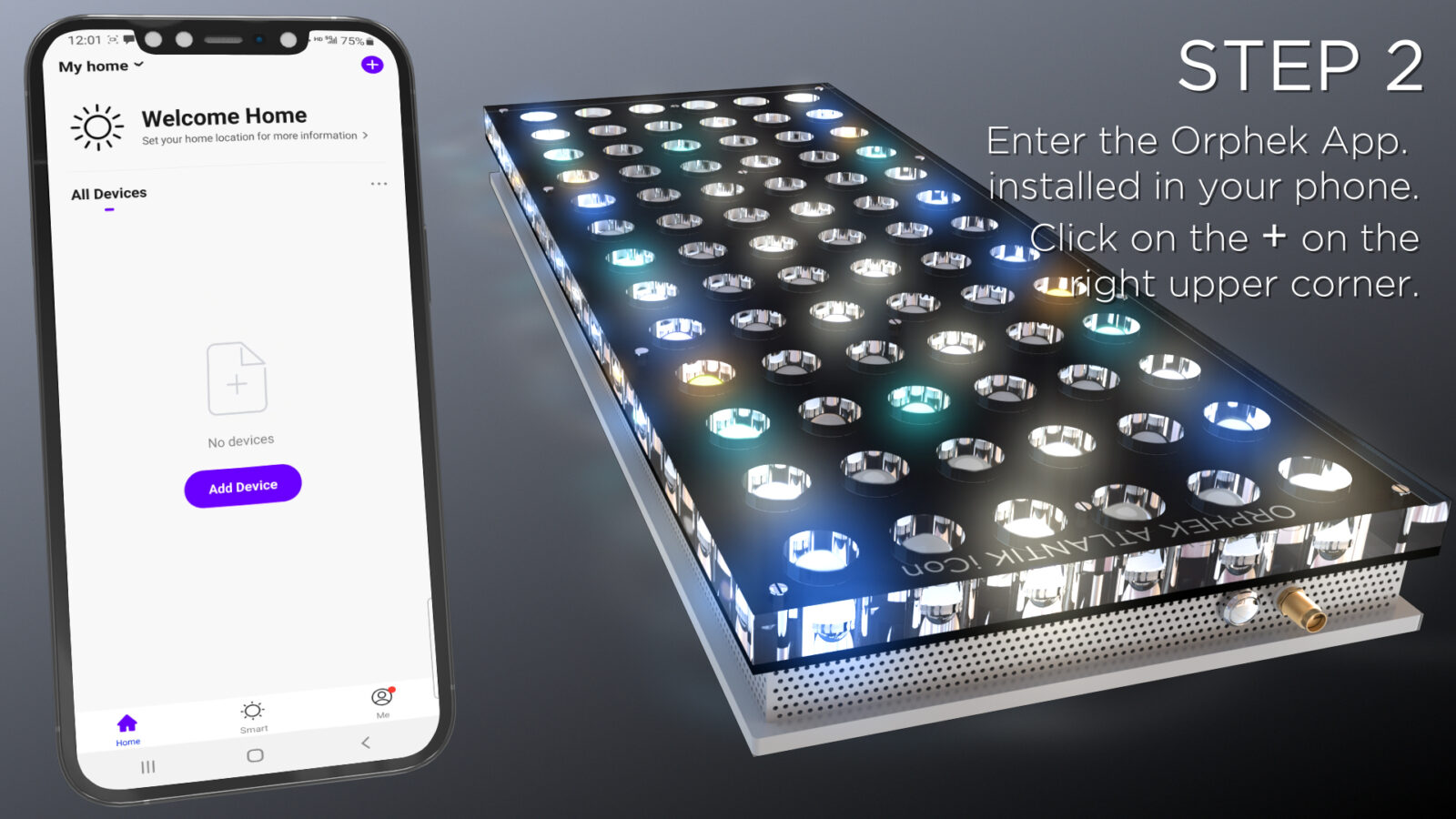
STEP 3. Choose PLUG (Blue + WiFi).
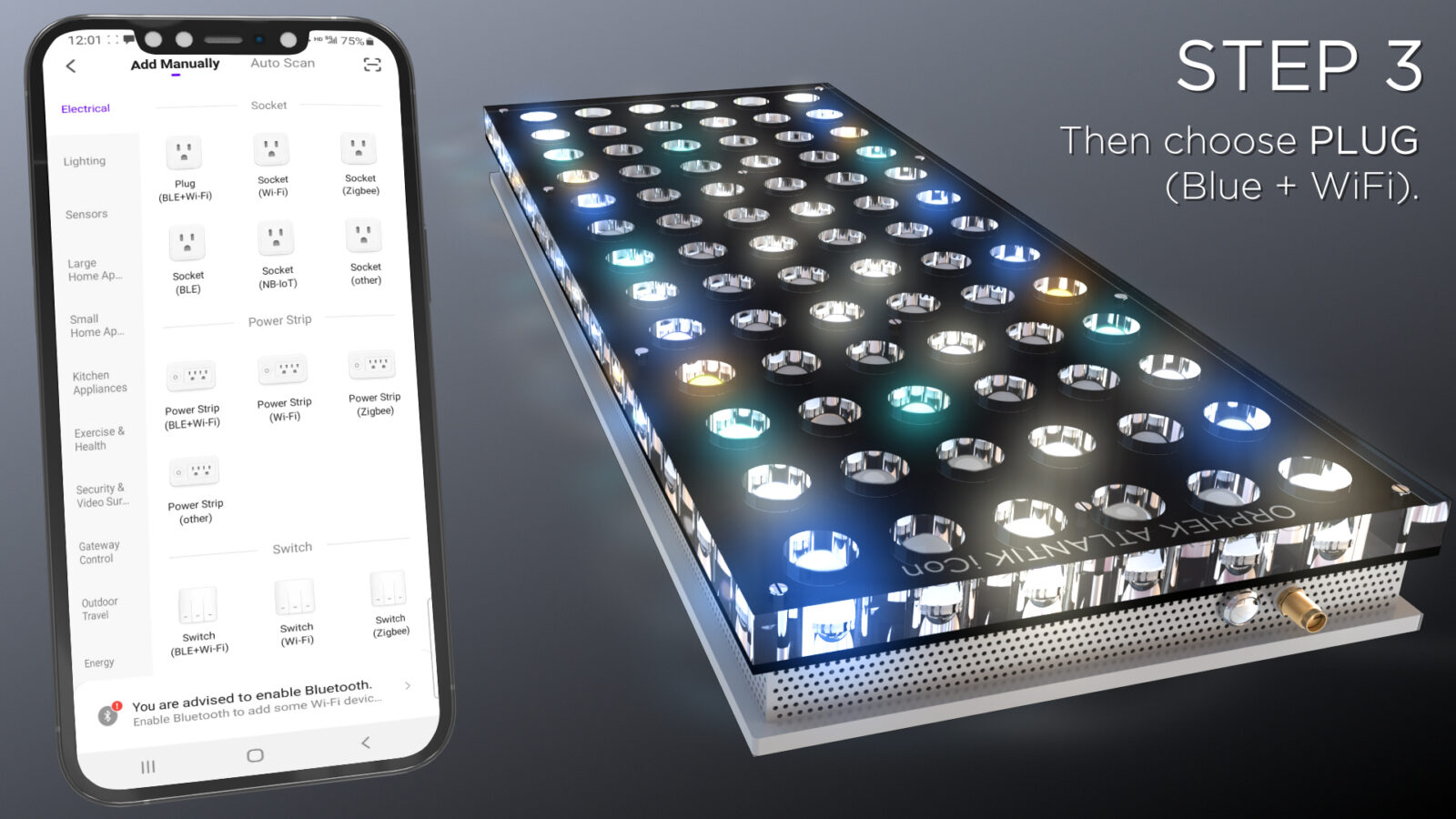
STEP 4. Click on EZ mode on the right upper corner and switch to AP mode.
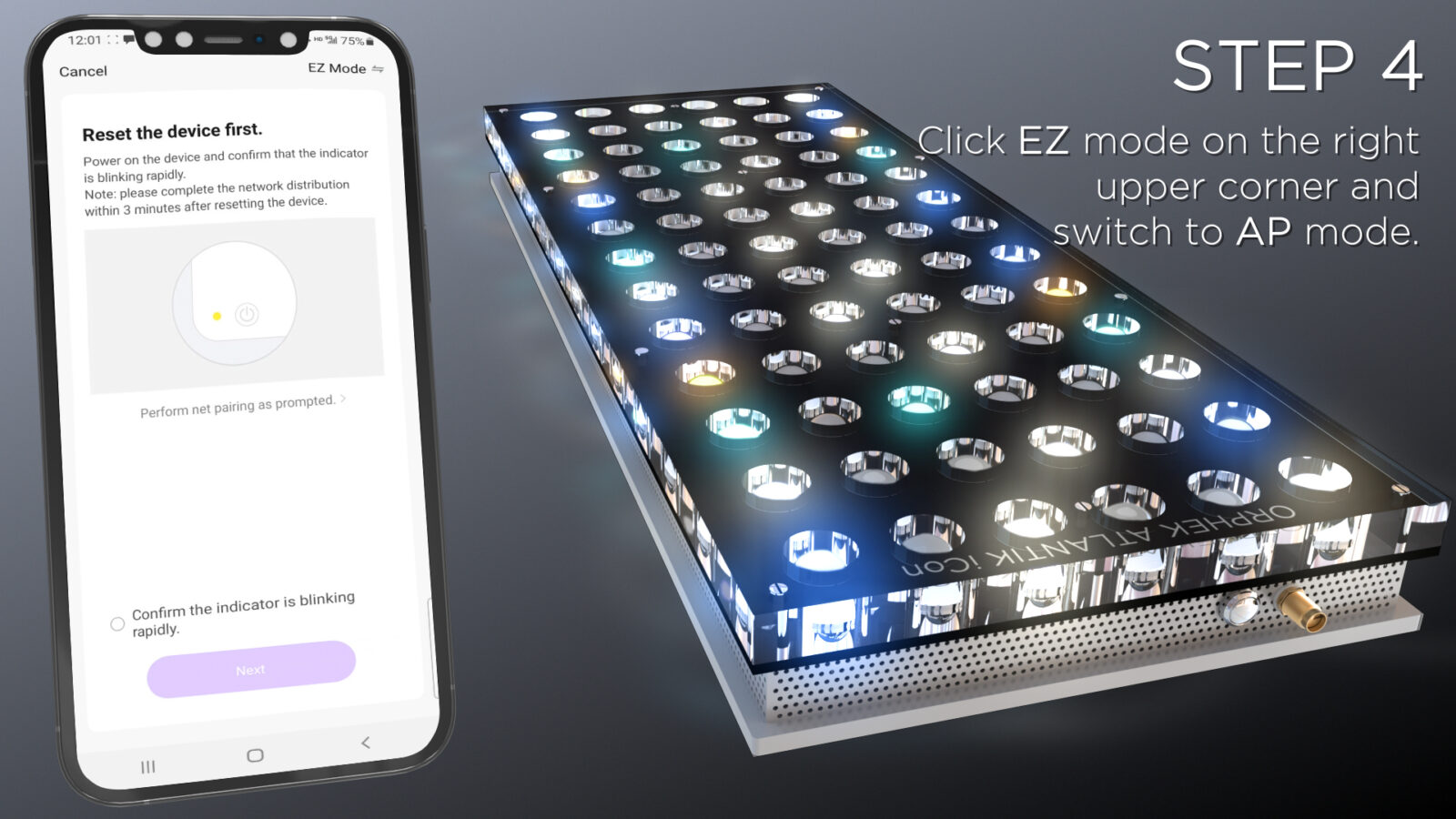
STEP 5. Confirm and click NEXT.
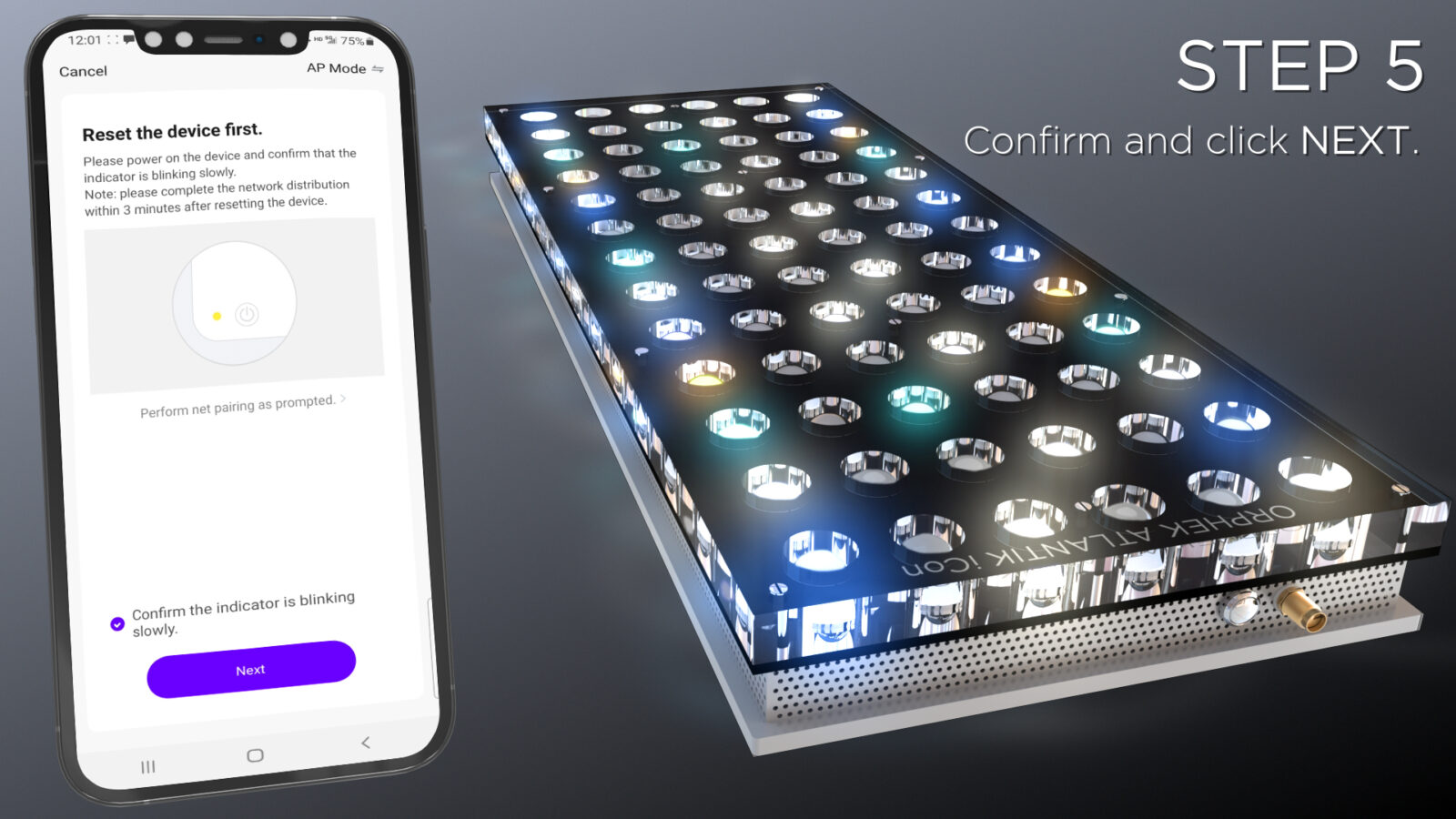
STEP 6. For the first connection via app. the phone should connect to the WiFi network (router). In this case, enter to the same WiFi network that your cell phone is connected to.
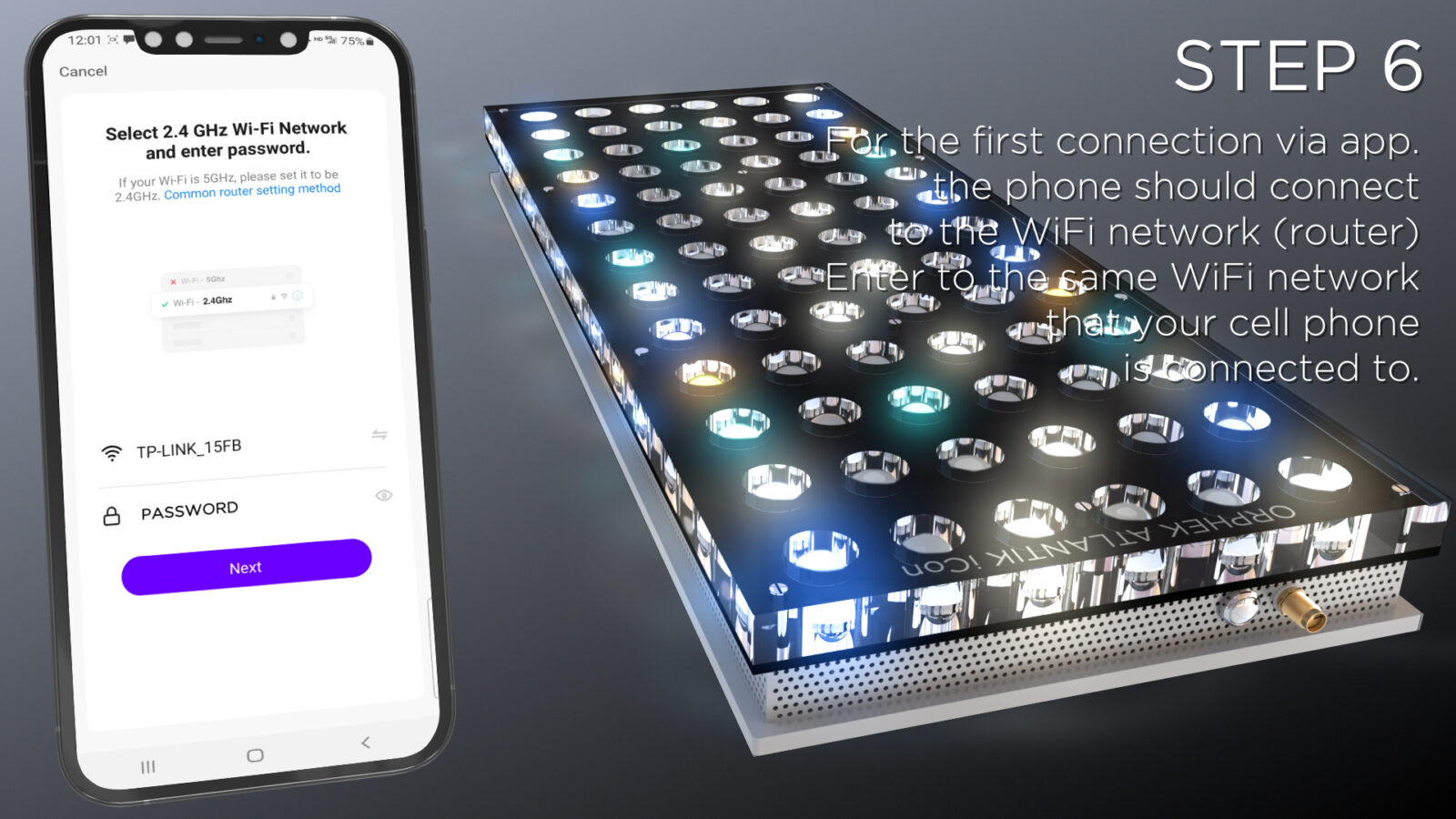
STEP 7. Go to the WLAN of your phone and connect to the network named SmartLife – XXX. Then, in the Orphek App. click GO to connect.

STEP 8. Without exiting the App. slide down the phone screen to enter settings of your phone.
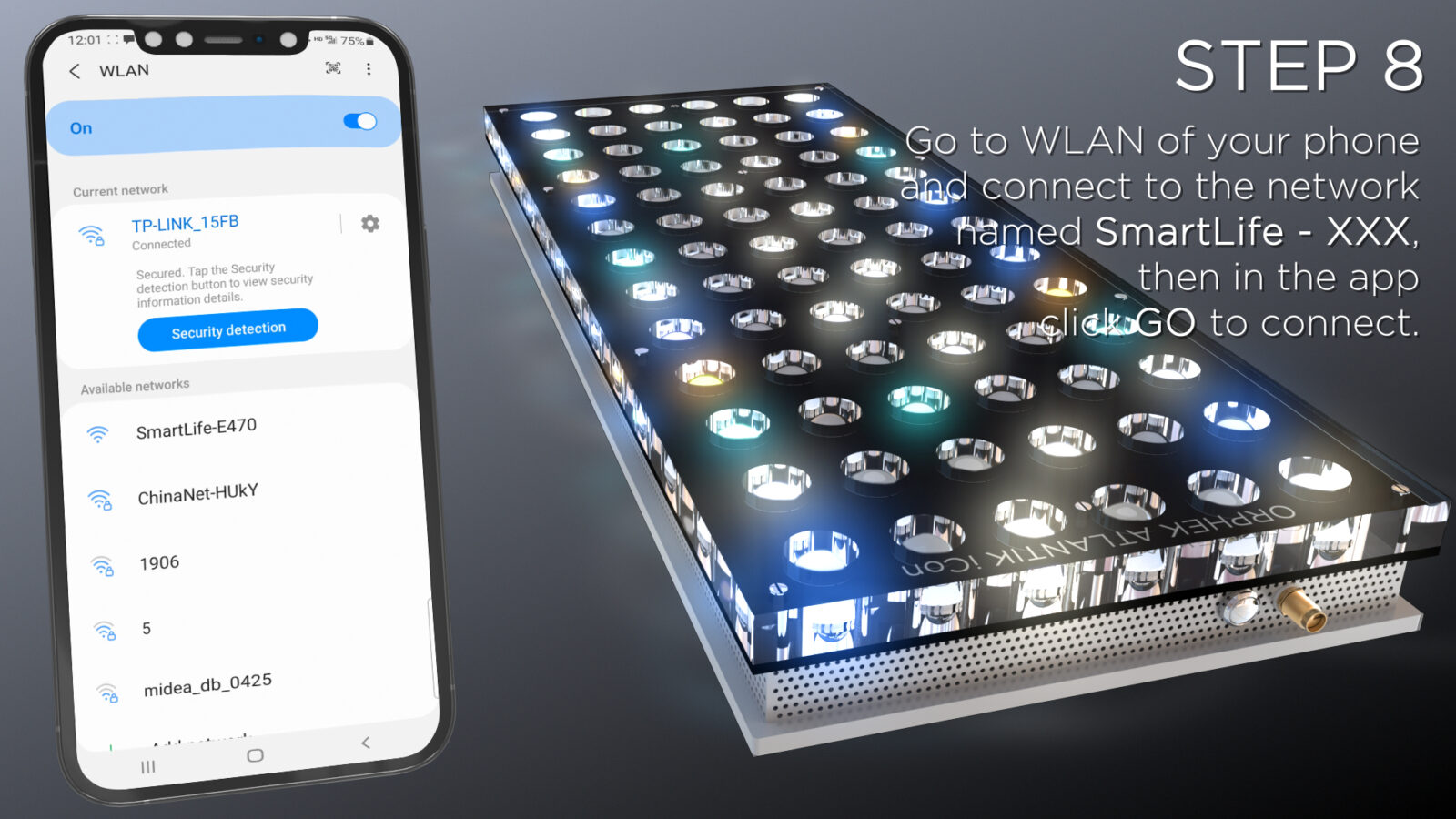
STEP 9. The hotspot of each device (begin with SmartLife) is unique.
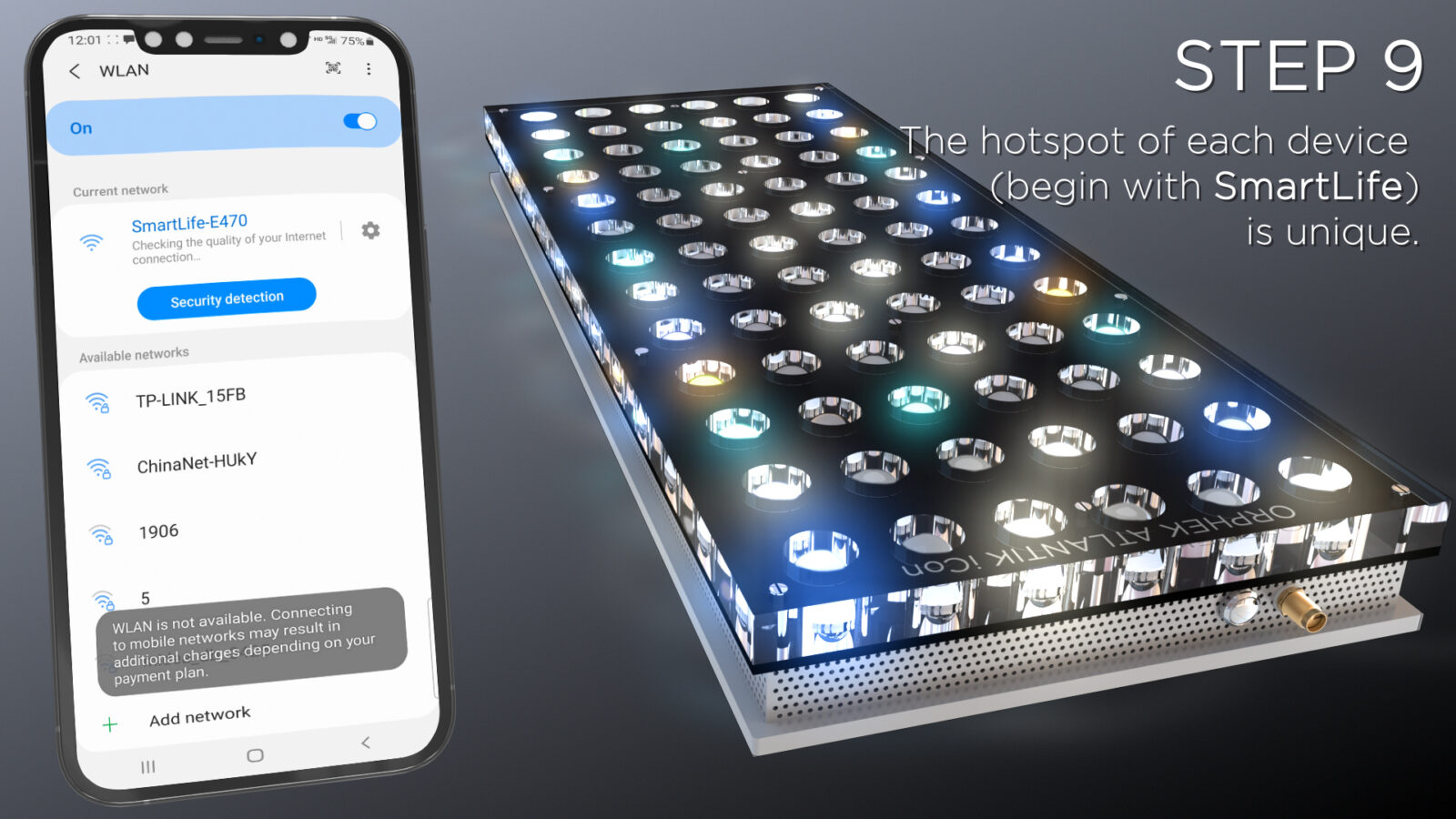
STEP 10. Adding device/light.

STEP 11. Connecting done.

STEP 12. Now you can experience & enjoy your Atlantik iCon!
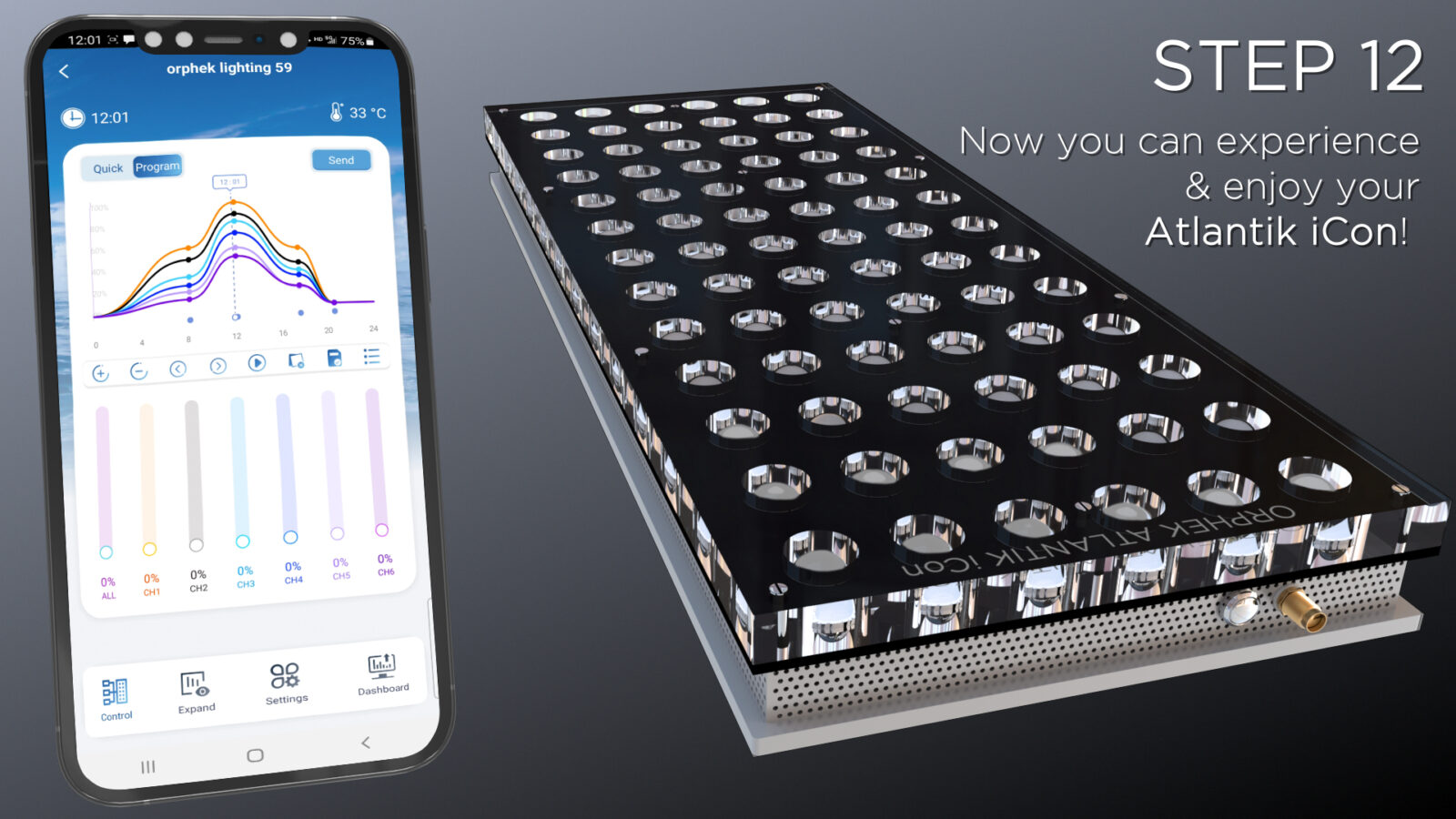
If you wish to know about other significant improvements and valuable changes click on the links below:
The Secret of Atlantik iCon new Lunar program and advanced 10,000% dimming control
The Secret of Coral Health, Growth & Color Atlantik iCon Helius Program
For Orphek Mounting Accessories:
Aura High End Acrylic Mounting Arms for Aquarium
Don’t miss this opportunity: