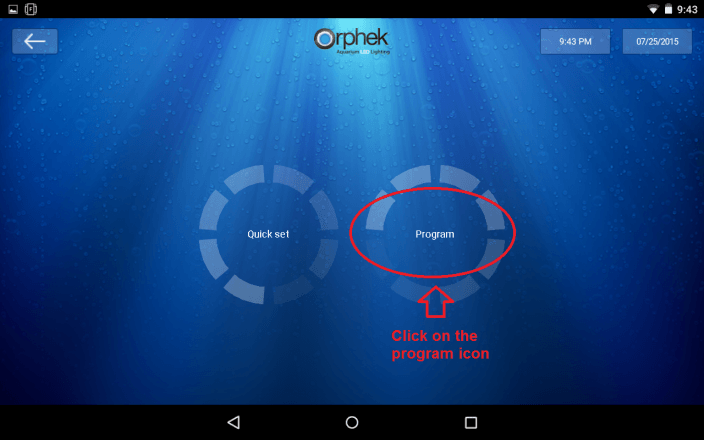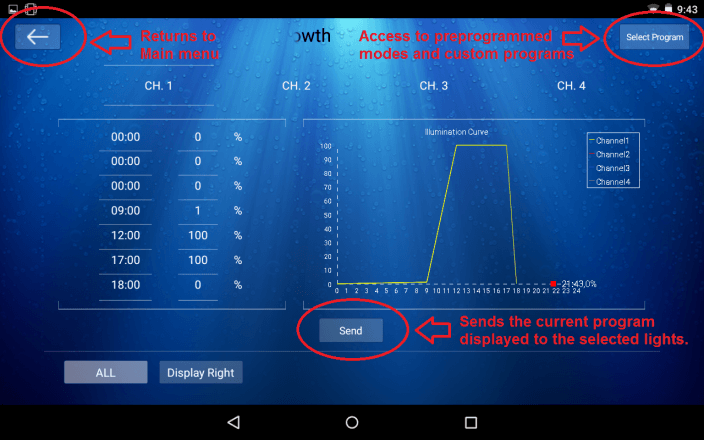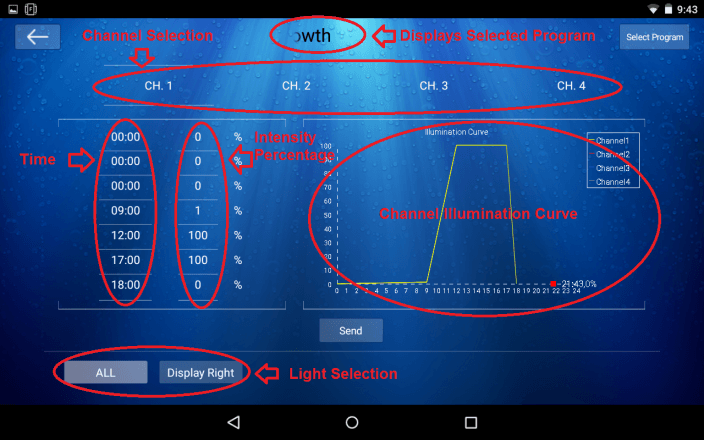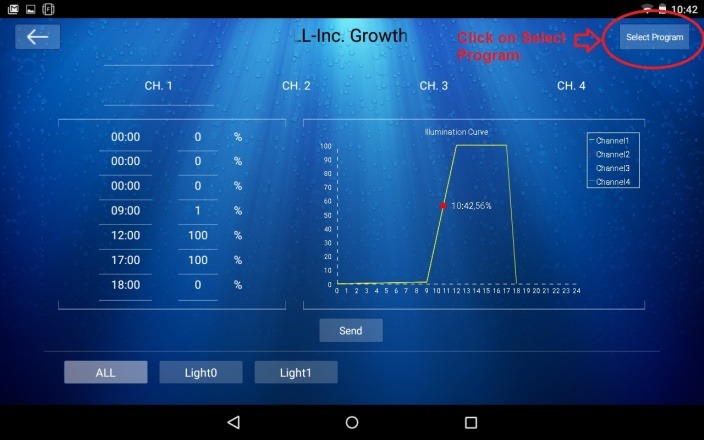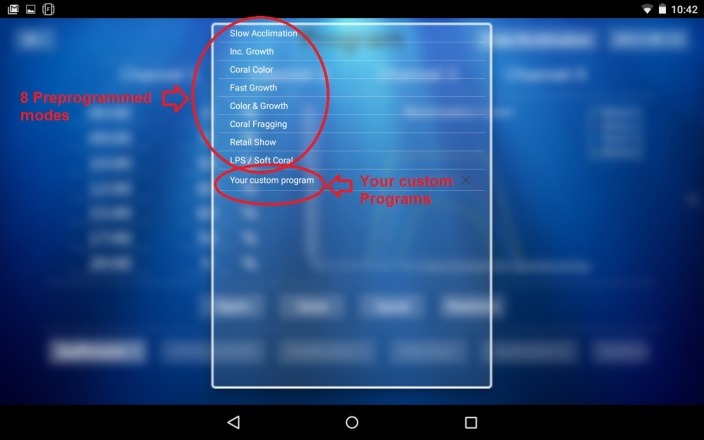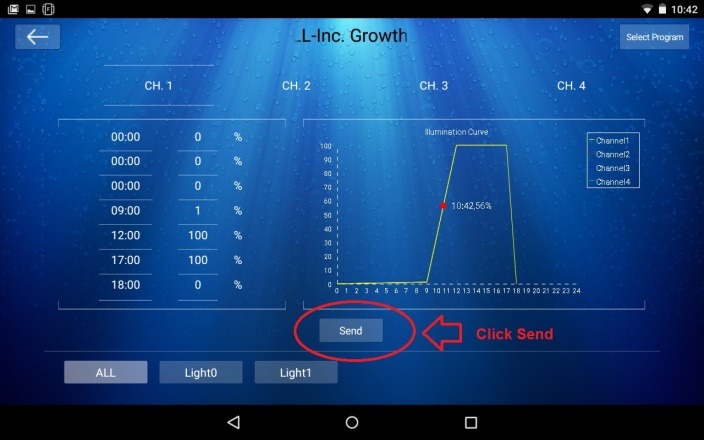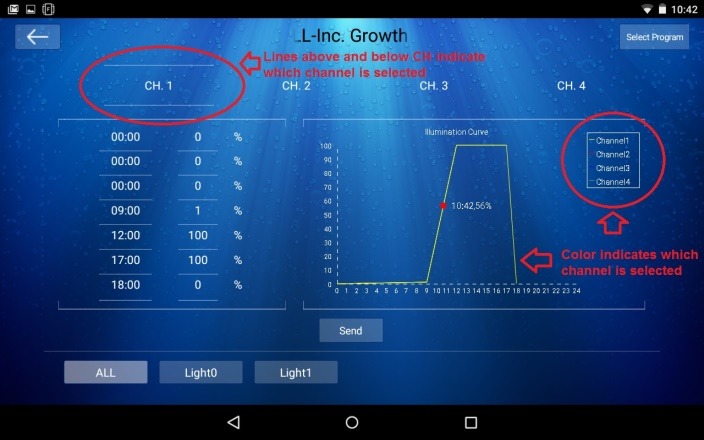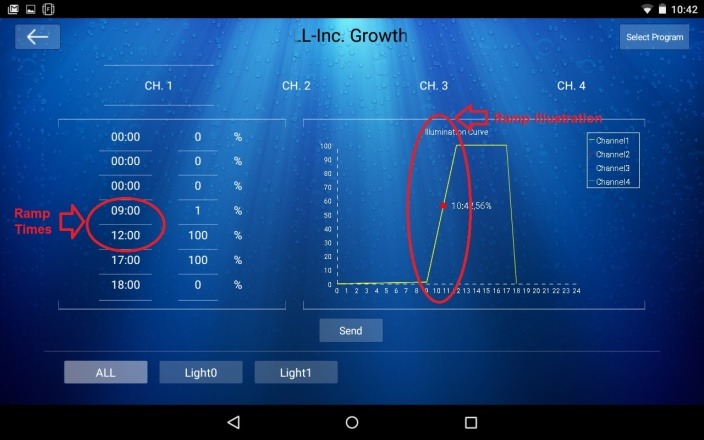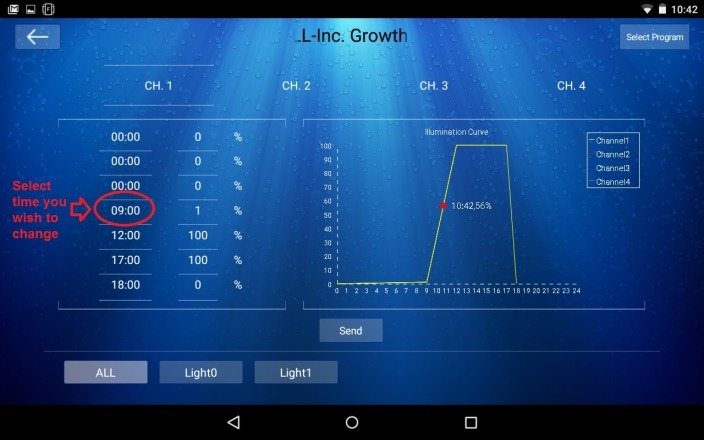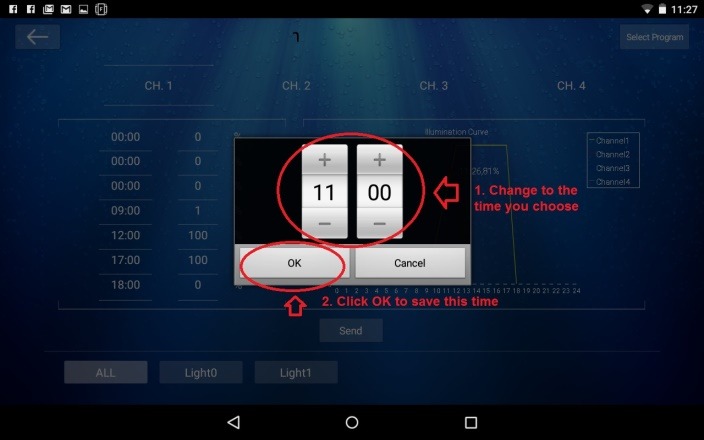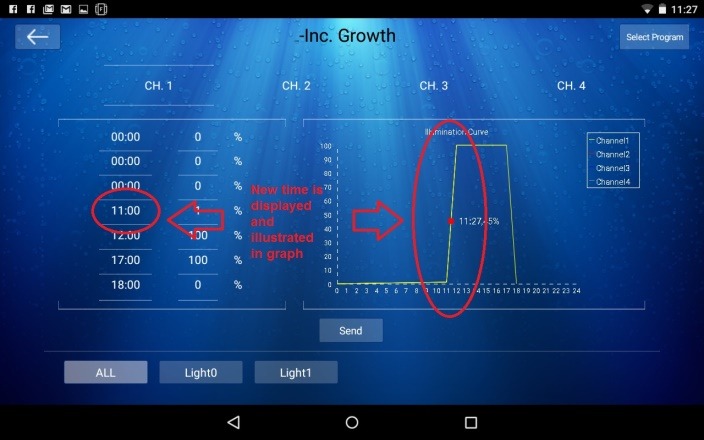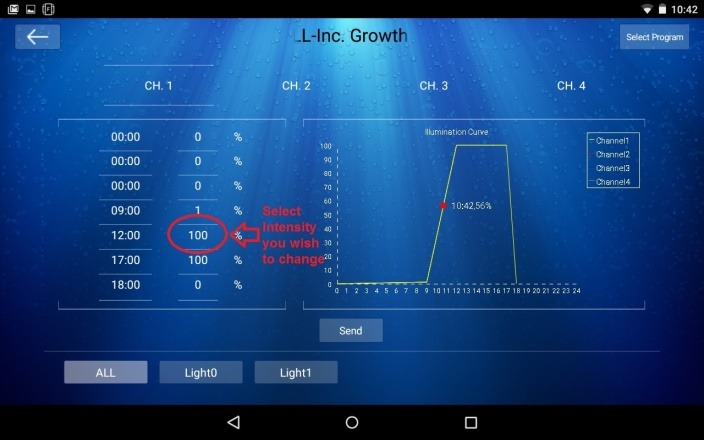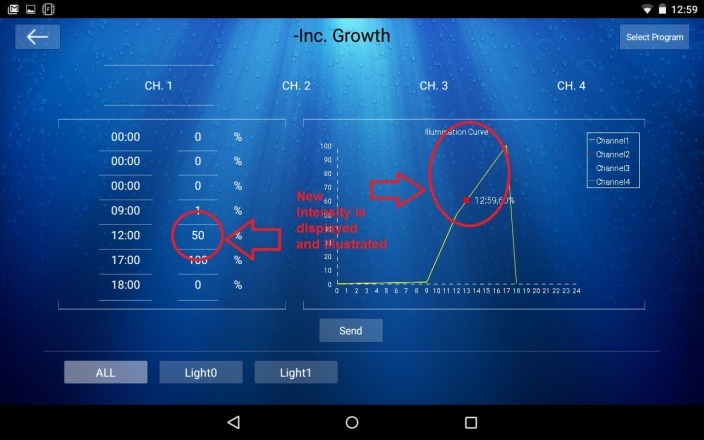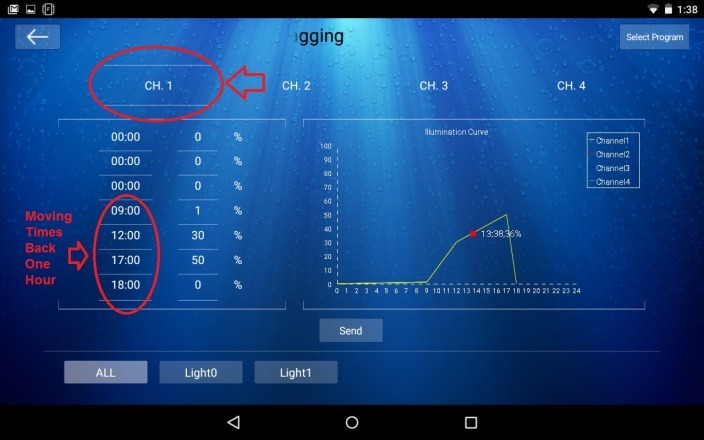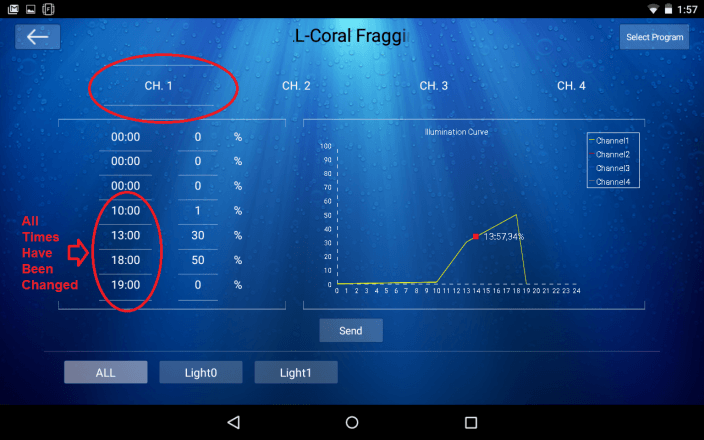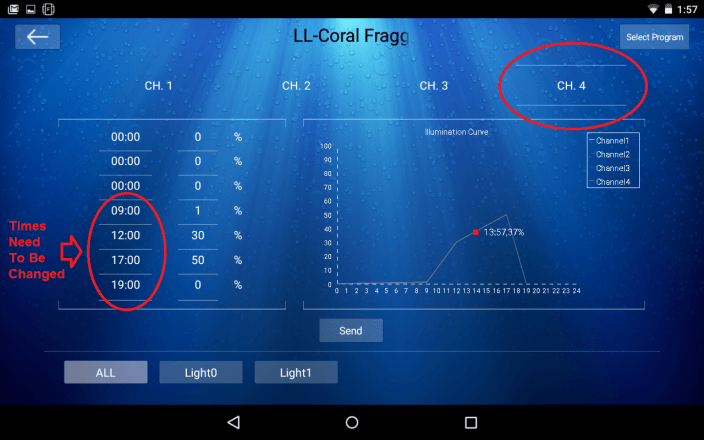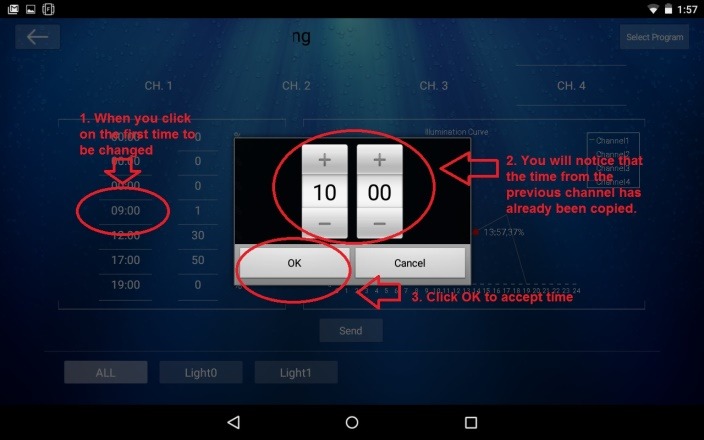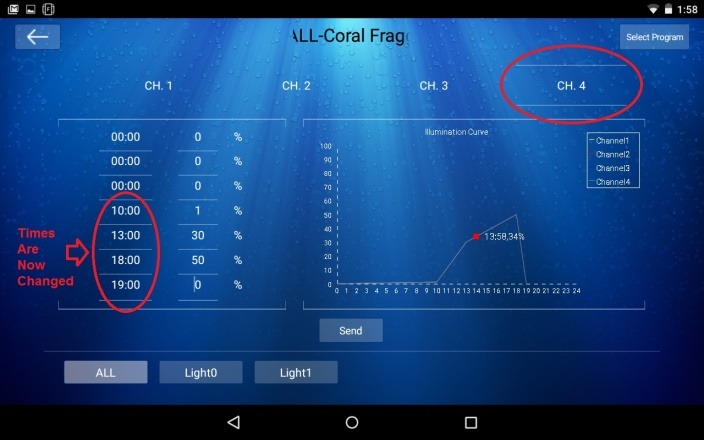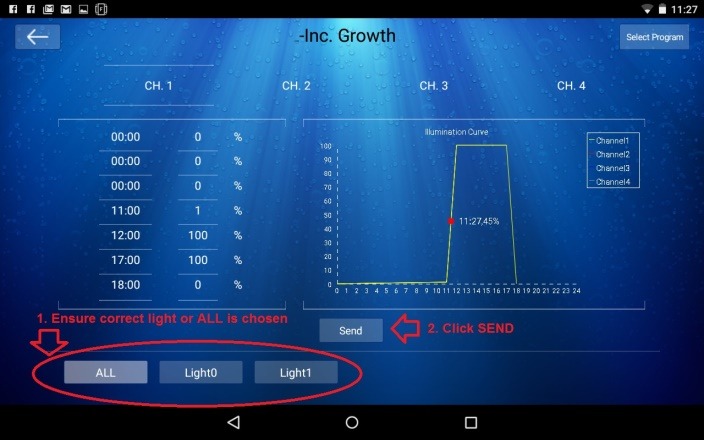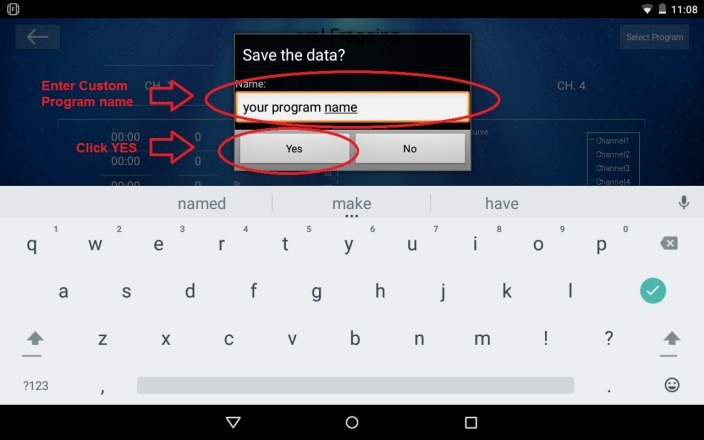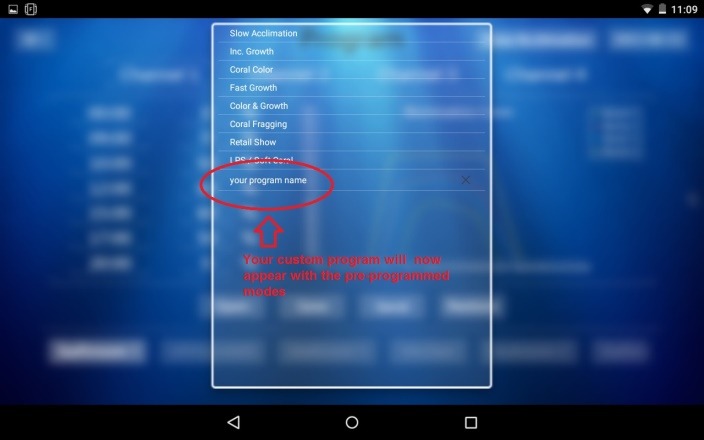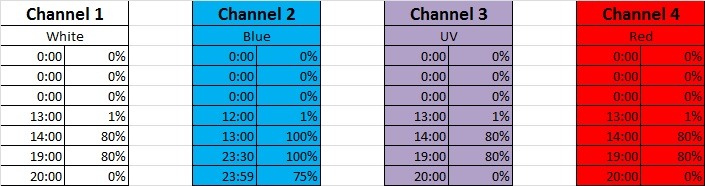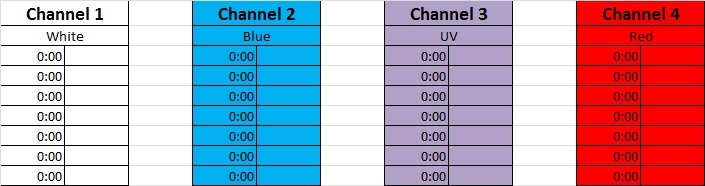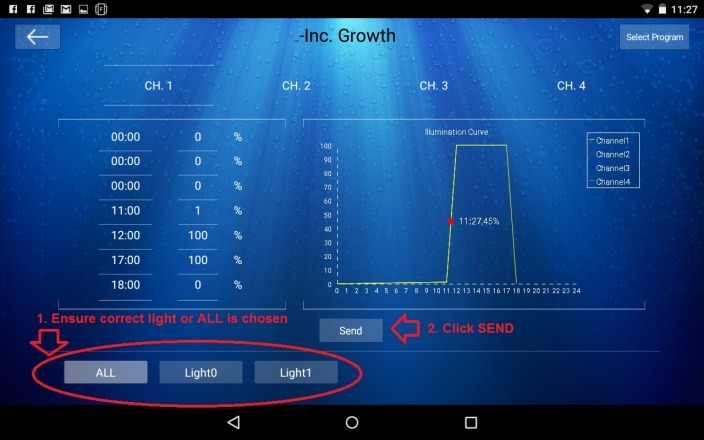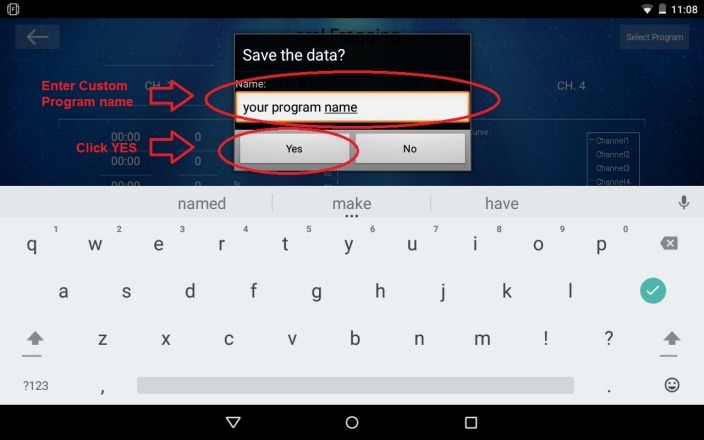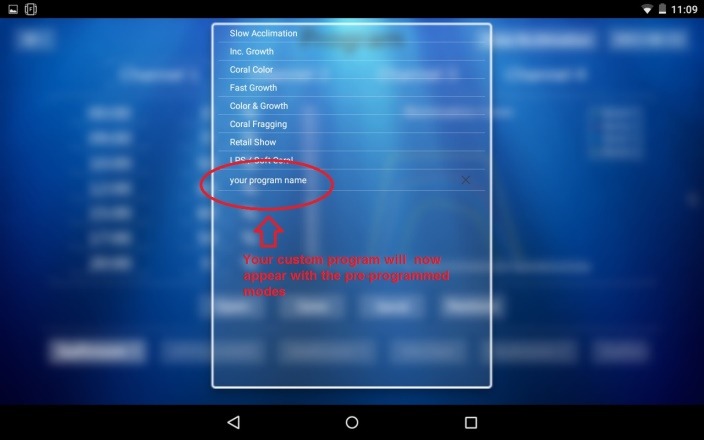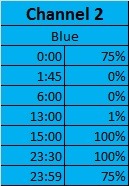Section 5- Using Program Mode
In this section you will learn to use the program mode to program your Atlantik series of lights to run a daylight cycle of your choice. You can use one of the preprogrammed modes or create a custom program that suits your lifestyle and the times that you are able to view the tank.
5.1- Selecting Program Mode
In order to program your Atlantik series light you will need to enter the programming mode from the main menu screen on the Orphek app. This is accomplished by clicking on the PROGRAM dial in the center of the screen.
5.2- Understanding the Program screen
The main program screen is comprised of several components allowing you full access to all the functions of your light. You can access all of the basic components from this one screen.
Please take a few minutes to familiarize yourself with this screen.
5.3- Preprogrammed Modes
Your Atlantik series light has 8 preprogrammed modes that can be selected for easy programming.
These are broken down as follows.
- Slow Acclimation- 8am-8pm
- Increased Growth- 8am-8pm
- Coral Color- 8am-9pm
- Fast Growth- 8am-8pm
- Color & Growth- 8am-9pm
- Coral Fragging- 8am-10pm
- Retail Showroom- 8am-10pm
- LPS/Soft Coral- 8am-10pm
Selecting and sending one of the Preprogrammed modes is easy.
5.4- Selecting channels
You can view or change channels in order to program them by clicking on the channel that you wish to view.
5.5- Entering times
When entering times there are a few things to understand.
- All time is military or 24 hrs.
- Times should flow in order from midnight to midnight.
- You do not need to fill all slots with a time and %. Leave the unused slots at the top of the screen and set as 00:00.
- The light will not change rapidly. The intensity will ramp up or down smoothly between points.
In the example below; channel 1 will ramp up from 1% intensity to 100% intensity between the hours of 9am and 12pm.
To change a time, all you need to do is click on the time that you wish to change. Enter the new time and click OK.
Your new time will be displayed and illustrated in the illumination curve graph.
5.6- Entering Intensity %
You can vary the intensity of your lighting by changing the percentage on each channel.
This is a good way to begin to acclimate your corals or adjust the “look” of your tank. Adjusting the intensity can help you to run a longer cycle or to increase/decrease certain things based upon what you are observing in your tank.
Keep in mind that the fixtures are designed to deliver optimal spectrum at 100% on all 4 channels. Reducing the intensity on any of the channels will change the total spectral output. Each tank is different and will respond differently to changes and for this reason we can only make general suggestions for lighting schedule and intensity.
The best thing that you can do is begin at a lower intensity than your previous lighting and work up to a higher intensity based upon what you observe in your tank. Observation is the best way to determine what is occurring in your tank at any given time.
IMPORTANT- The first % must always be 1% and the last must always be 0% as shown below.
Begin by selecting the intensity that you wish to change.
Enter the new intensity you want as a percentage between 100% and 0% and click the check mark to accept.
The new intensity will be shown and illustrated in the illumination curve graph.
5.7- Using the Auto-population feature
The programming mode of the Atlantik series will assist you in easily programming times by auto populating the times with information from the last channels changes. In the example below we will be changing the times on channel 1 and then copying them to channel 4 using the auto-population function.
Begin by selecting the channel you want to start with. In this case Channel 1 and we will be changing the times to be an hour later. This will move the entire light schedule back one hour.
After we change the times you can now see that each of the 4 times is an hour later than it was initially.
Next, we go to channel 4. We would like to make the times the same as they are on channel 1.
Begin by selecting the first time to change, in this case 09:00 is going to be changed to 10:00. When you touch on the 09:00 you will see that the input box pops up and the time of 10:00 is already auto-populated in the boxes. Click OK to accept and then repeat this step for each of the remaining times to be changed.
Once you have changed all of the times to match the first channel you will see that channel 4 times match the choices you made on channel 1. This can now be repeated on any of the remaining channels if you wish.
5.8- Sending a program
Once you have selected a pre-programmed mode or made all of the changes you want to a custom program you can send the program to the lights and then the light will begin to run the program daily until you decide to make another change. Remember, the key to success in this hobby is consistency and we do not recommend making frequent changes in lighting. Spend time observing your tank and making small changes based upon the information you get from your inhabitants.
Send your program by selecting the light that you wish to send the program to and then clicking send. If your light is already highlighted then you can just click send.
If you have created a custom program or made any changes to a pre-programmed mode you will be prompted to save the program under a different name. This program will be sent to the Atlantik and saved on the Android device for retrieval at any time.
Once you click yes the program is saved and will appear in the pre-programmed modes list at the bottom. You can save as many custom programs as you wish and can recall them at any time by selecting the one you would like to use. Custom programs can also be deleted by clicking on the X to the right of the program.
After your program is sent to your Atlantik light the light will change to the program and adjust itself accordingly to the current time of day.
IMPORTANT: Your Atlantik series lights rely on the time from your tablet so this will need to be correct for the light to perform correctly.
5.9- Creating a custom program
Creating a custom program is simple. All you need to do is to start with any of the pre-programmed modes and then as you make changes to the time and intensity the app will prompt you to save the new settings as a custom program.
We suggest creating custom programs to match your viewing schedule. This will allow you to enjoy your tank more when you are home and have time to view. Using the blue channel alone after the daylight cycle is finished will extend viewing times. In the example below, Channel 2 (Blues) is running till late in the evening to accommodate this client’s late night viewing time.
You can see that Channel 2 is scheduled to stay on till 11:45 pm which is when the client usually heads for bed. The other three channels are scheduled to shut down at 8pm giving the client who gets home from work at 6pm, 2 hours of daylight to enjoy the tank and then nearly 4 hours additional to enjoy the nice moonlight look of the blue channel.
You can use this blank worksheet to plan your own light schedule and then enter the times and % into the Orphek app for use.
After you have input all the time and intensities for your custom program you can send it to the lights and save it to your tablet for retrieval at a later time.
Send your program by selecting the light that you wish to send the program to and then clicking send. If your light is already highlighted then you can just click send.
You will be prompted to save the program under a different name. This program will be sent to the Atlantik and saved on the Android device for retrieval at any time.
Once you click yes the program is saved and will appear in the pre-programmed modes list at the bottom. You can save as many custom programs as you wish and can recall them at any time by selecting the one you would like to use. Custom programs can also be deleted by clicking on the X to the right of the program.
After your program is sent to your Atlantik light the light will change to the program and adjust itself accordingly to the current time of day.
IMPORTANT: Your Atlantik series lights rely on the time from your tablet so this will need to be correct for the light to perform correctly.
5.10- Notes on programming
Custom programming will give you more time to enjoy your tank when it’s convenient for you. We do have some recommendations for programming that will get you started.
- Your tank needs a rest. We do not suggest running your blues all night long and encourage you to give your tank at least 6 hrs. without any light. This will allow the nocturnal creatures to perform their chores and for your fish to rest. This is the natural way of things and allowing this to occur will help your tank to thrive.
- Please keep changes to a minimum. Using a consistent schedule for your lighting will help your tank to thrive.
- It is possible to set up to 7 points for each channel but most people only need 4.
- When using quickset, you must resend the program to the lights when you are done or they will remain in the setting that you used in Quickset mode.
- It is possible to schedule a light cycle to go past midnight. In this example you can see that the lights are on at 75% at midnight and ramp down to 0% at 1:45 AM.
- If you have multiple lights you can simulate a sunrise across your tank by offsetting the beginning time for each of your lights by 5-10 minutes. This can also be reversed in the evening to simulate sunset. Dimming effectively does the same thing but for long tanks this can be an interesting effect.
- Once your tank is fully acclimated to the lighting, we do not recommend changing to acclimation mode or any other mode when introducing new coral. It’s best to bring the coral into a lower light area and then move it to its final location once it’s acclimated to the tank and the light.